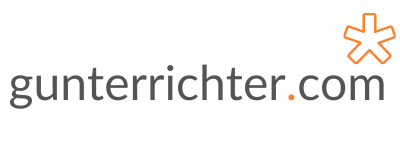With these bootstrap tools, starting a business has never been easier. Many tools that are required to run a business used to be prohibitively expensive, making the barrier to entry very high. Whether it was office space, ERP software, or IT infrastructure – these costs all added up and could seriously damage the bottom line of a start-up or small business. Or, in extreme cases, preventing a business from starting up. Just think domain costs and e-commerce software. Thankfully, things have changed. While the internet has levelled the playing field, costs still continue to decline, and the meteoric growth of cloud computing means that enterprise-grade infrastructure and software is now within the (affordable) grasp of small business owners.
Of course, this all costs money. So how do you go about bootstrapping a business or start-up? Read on and I’ll share with you the tools and shortcuts that I use. Please note that some of the links are affiliate links, which means that if you decide to make a purchase, I will earn a commission at no additional cost to you. Importantly, I am recommending these tools because I use them myself and trust them.
If there is a category or function not covered here, please let me know and I’ll include these in a follow-up article.
Productivity.
Google Docs (https://www.google.co.uk/docs/about). Although the cost of productivity software has come down (e.g. Microsoft Office 365 starts from as little as £3.80 per month), Google has a compelling solution. Documents, spreadsheets, presentations, and forms. Along with this, you get 15GB of storage space on Google Drive that also allows you to share documents and collaborate. As an alternative, check out OpenOffice (https://www.openoffice.org) which run on OS X, Linux, and Windows.
Evernote (https://evernote.com). This is a great tool to store and organise all your notes, clippings, writing, and web pages. It runs on most desktop and mobile platforms and synchronises your content across all devices. There is both a paid and free version and the only real constraint of the free version is that it only supports two registered devices. However, you can also use the web-based version that sort of removes this limit. Alternatives are Google Keep (https://www.google.com/keep), Microsoft OneNote (https://www.onenote.com) which is a lot more credible than it used to be, and Apple Notes (https://www.icloud.com/#notes). The Apple offering though is extremely basic.
For a more in-depth look at some note-taking apps and a comparison between them, there is a great read here https://www.cloudwards.net/best-note-taking-apps/
Trello (https://trello.com). Keeping track of your projects, activities and to-do lists is very easy with this product. I find it works best to set up a Kanban-style board that tracks a backlog of tasks, tasks in progress, completed tasks, and blocked tasks. Each task is set up as a card, and these can be moved between areas. The product also includes notes, collaboration, and a full audit trail. The product is web-based and also has free iOS and Android apps.
Grammarly (https://www.grammarly.com). Sometimes a spellchecker just isn’t enough. Grammarly is a great tool to help improve your writing. The free version fixes contextual spelling errors, grammar mistakes, and punctuation. It also offers suggestions to improve your sentence structure and writing style. The application works across a number of platforms; it has native applications for OS X and Windows, browser plugins, and a Microsoft Office extension. Also available is a premium version that includes a large number of features.
Graphics and Design
Canva (https://www.canva.com). If PhotoShop is too complex and expensive then try this application. It’s web-based but also includes an iPad app. There are free and paid versions but you’ll find the free version does everything you want it to. You can use it to design flyers, business cards, and most importantly – stunning graphics for your social media accounts. This includes Twitter posts, Pinterest graphics, and Facebook visuals. Plenty of the artwork and temple are free, plus you can also upload your own images.
Pixabay (https://pixabay.com). This is my go-to place for free images, photos, and illustrations. Most – if not all – can be used for commercial purposes without credit to the owner of the image – all under the Creative Commons Public Domain license.
Management
Wave Accounting (https://www.waveapps.com). Running your small business accounts on this platform is quick and easy. It includes the equivalent of a general ledger, invoicing, accounts receivable, accounts payable, banking, and payroll. Some of the apps might not be applicable in all countries, e.g. payroll but by and large, this service ticks all the boxes. If you are looking for something a little more powerful and are a Costco member then you can sign up to Sage One accounting for a large discount (http://uk.sageone.com/costco).
Internet
Domain Registration (https://www.godaddy.com). There are a large number of providers that will register your new domain. If you are a first-time customer, GoDaddy will register your .com domain for £0.99. This is a great deal and you can, of course, host your domain with GoDaddy or elsewhere. GoDaddy prices are not too bad, but see the next section for a better deal.
Web hosting (https://www.namecheap.com). Namecheap was historically the go-to service for domain registrations. They do however make a very compelling hosting option. Sign up for a hosting account and the first year will only cost you £7.95 with subsequent years costing £31.30. I have also purchased SSL certificates from Namecheap. The service and customer support is second to none and I have been very impressed with the functionality and performance of the service. I had previously hosted all my websites with Justhost for around nine years before switching to a much better option with Namecheap. Be sure to check this link for discounts on hosting and domain registration https://www.namecheap.com/promos/coupons.aspx.
Websites (https://en-gb.wordpress.org). I run all my websites using WordPress. You’ll need a web hosting account (see above) to host your own instance of WordPress. You can also create a free WordPress website at https://wordpress.com. This, however, has a number of limitations (even if you upgrade to a paid version) such as not being able to install plug-ins. There is a lot more to WordPress and all the bits that make it work well, so, for this reason, I’ll cover this in another article.
Video Recording and Editing
QuickTime Player (https://support.apple.com/quicktime). Unfortunately, this software is no longer available on Microsoft Windows. When I recorded an online training course, Camtasia seemed like the preferred application for capturing and editing video, but came with a price tag of £185. I decided to instead use QuickTime to do a screen recording of my training slides.
Apple iMovie (http://www.apple.com/uk/imovie). Once I had completed the screen recording, I imported this into iMovie where performed the editing, split longer videos, and added an intro. Again, this is only available on Apple OS X.
Email List Management
MailPoet (http://www.mailpoet.com). All my websites run on WordPress and MailPoet is an excellent plug-in that allows you to create and manage email lists, as well as create newsletters. The free version is limited to 2,000 subscribers and doesn’t have all the functionality of the premium version (e.g. full analytics, spam score check, and extra newsletter themes).
MailChimp (https://mailchimp.com). MailChimp runs as a standalone email list manager and also integrates to many other applications such as WordPress and OptimizePress. There are both paid and free versions with the free version limited to 2,000 subscribers and 12,000 emails sent per month. The software is fully featured but the free version does not provide any form of automation